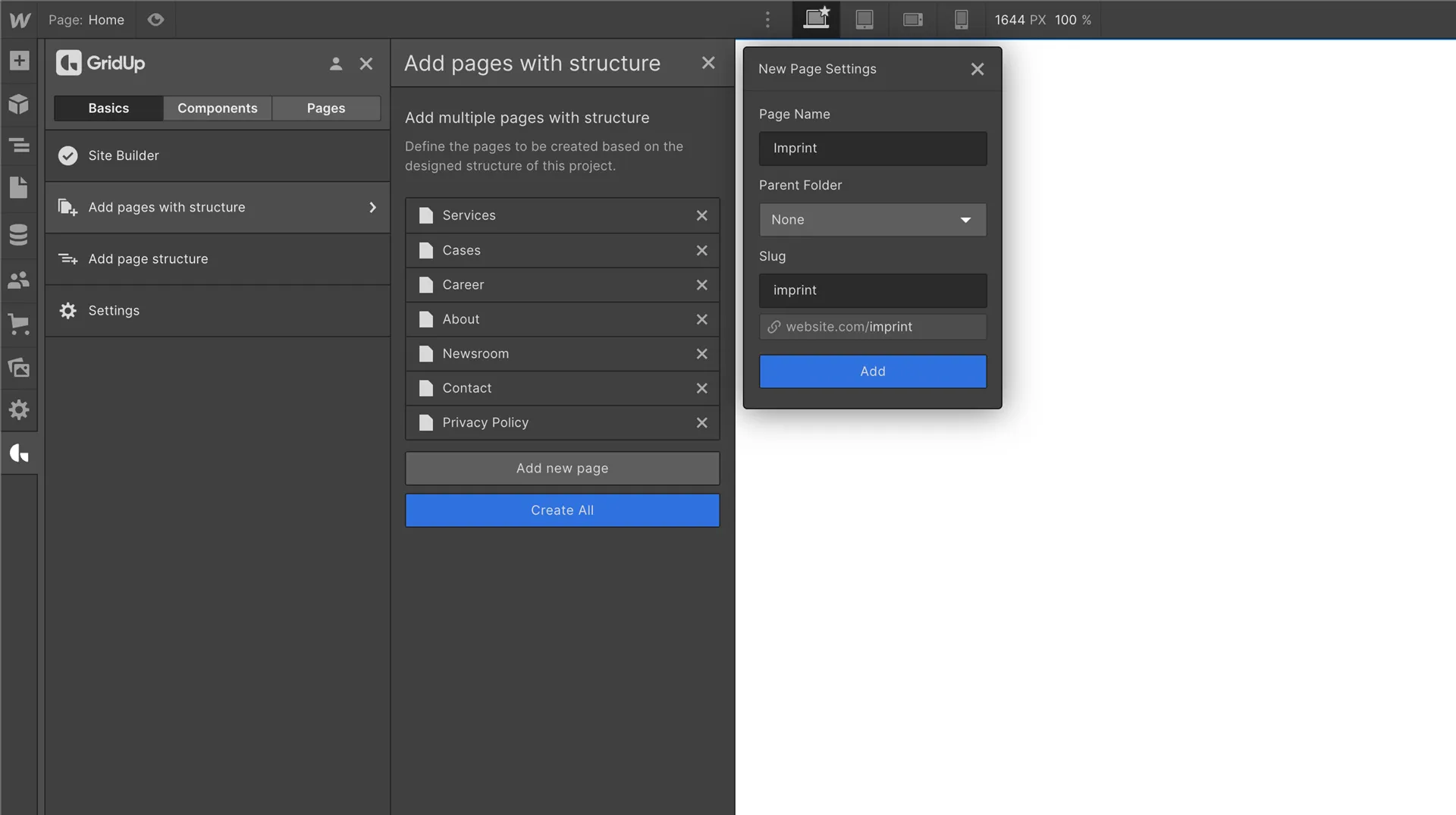Quick start guide for webflow
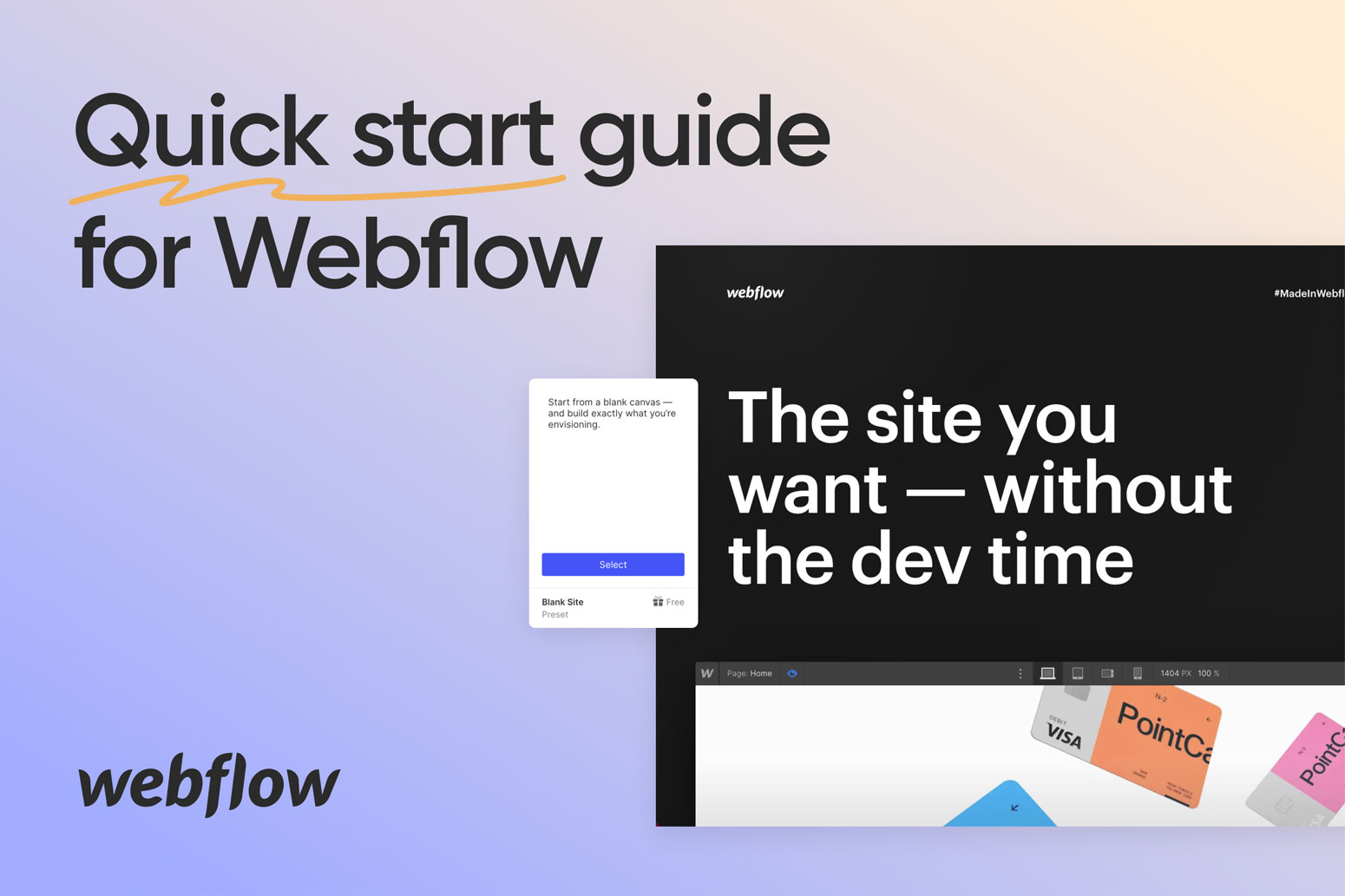
A short overview:
- Introduction to Webflow
- Setting up a Webflow account
- Designing your website with Webflow
- Adding functionality to your Webflow site
- Customizing your Webflow site's style and branding
- Managing your Webflow site's content
- Best practices for using Webflow
- Advanced features of Webflow
- Tips for getting the most out of Webflow
- Frequently asked questions about Webflow
Introduction to Webflow
Webflow is a website design and development platform that allows users to create responsive websites without writing code. With Webflow, users can design, build, and launch custom websites using a visual interface that allows for the creation of intricate layouts and interactions. Webflow also offers a range of advanced features, such as e-commerce functionality and integrations with popular marketing tools. Whether you are a designer, developer, marketer, or entrepreneur, Webflow offers a range of features that make it a powerful platform for creating professional-grade websites. In this blog post, we will take a closer look at some of the key features and benefits of using Webflow, as well as provide some tips and best practices for getting the most out of the platform.
Setting up a Webflow account
To get started with Webflow, you will need to set up an account. Here are the steps to follow:
- Go to the Webflow website (https://www.webflow.com/) and click on the "Sign Up" button in the top right corner.
- On the sign-up page, enter your email address and choose a password. You will also need to agree to Webflow's terms of service and privacy policy.
- Click on the "Create Account" button to complete the process.
- You will then be prompted to verify your email address. Check your inbox for an email from Webflow and click on the verification link to complete the process.
- Once your email is verified, you can log in to your Webflow account and start creating your website.
Note: You can also sign up for a Webflow account using your Google, Facebook, or GitHub account by clicking on the corresponding button on the sign-up page.
Designing your website with Webflow
Designing a website with Webflow is easy and intuitive, thanks to its visual interface and drag-and-drop editor. Here are some tips for designing your website with Webflow:
- Start by choosing a template or a component library: Webflow offers a range of pre-designed templates that you can use as a starting point for your website. Simply select the template that best fits your needs and customize it to your liking. A other way is to use for example the GridUp component library to kick start your project.
- Use the design tools: Webflow's design tools allow you to add and customize elements such as text, images, buttons, and forms. You can also use the design tools to adjust the layout of your website, including the positioning and size of elements.
- Preview your website: As you design your website, you can preview it in real-time to see how it will look on different devices. This is especially useful for ensuring that your website looks great on mobile devices.
- Use the style editor: The style editor allows you to customize the look and feel of your website, including the fonts, colors, and overall design aesthetic. You can use the style editor to create a cohesive and consistent look across your website.
Adding functionality to your Webflow site
In addition to its design tools, Webflow also offers a range of features and integrations that allow you to add functionality to your website. Here are some options for adding functionality to your Webflow site:
- Use webflow interactions: Webflow interactions allow you to create custom animations and interactions on your website, such as hover effects, scroll animations, and pop-ups. You can use interactions to add dynamic elements to your website and enhance the user experience.
- Integrate with external services: Webflow integrates with a range of external services, such as email marketing platforms, CRMs, and e-commerce platforms. You can use these integrations to add functionality such as email sign-up forms, contact forms, and online stores to your website.
- Use custom code: If you have programming skills, you can use Webflow's custom code feature to add custom functionality to your website. This could include custom scripts, APIs, and other code snippets.
By using these options, you can add a wide range of functionality to your Webflow site, from simple interactions to complex integrations.
- Use Webflow's built-in e-commerce functionality: Webflow offers a built-in e-commerce platform that allows you to sell products directly on your website. You can use the e-commerce platform to manage your products, process orders, and track sales.
- Embed third-party widgets: Webflow allows you to embed third-party widgets on your website, such as social media feeds, maps, and calendars. This can be a convenient way to add additional functionality to your site without needing to write custom code.
Customizing your Webflow site's style and branding
Customizing the style and branding of your Webflow site is important for creating a cohesive and professional look. Here are some tips for customizing the style and branding of your website:
- Use the style editor: Webflow's style editor allows you to customize the look and feel of your website, including the fonts, colors, and overall design aesthetic. You can use the style editor to create a cohesive and consistent look across your website.
- Use custom fonts: Webflow allows you to use custom fonts on your website, giving you more flexibility in terms of typography. You can choose from a range of free and paid fonts, or upload your own custom fonts.
- Use custom images and graphics: Adding custom images and graphics to your website can help to enhance its visual appeal and create a unique look. You can use Webflow's built-in image editor to optimize and style your images, or you can use third-party tools such as Photoshop or Illustrator.
- Use custom branding elements: Adding custom branding elements such as logos, icons, and favicons can help to create a cohesive and professional look for your website. You can use Webflow's design tools to add these elements to your site.
Managing your Webflow site's content
Managing the content of your Webflow site is an important part of maintaining and updating your website. Here are some tips for managing your site's content:
- Use the content editor: Webflow's content editor allows you to easily add and edit text, images, and other content on your website. You can use the content editor to update existing content or add new pages to your site.
- Use the navigation editor: The navigation editor allows you to customize the navigation menu of your website, including the links, labels, and organization of menu items. You can use the navigation editor to add new pages to your site or reorganize the structure of your menu.
- Use the collection editor: If you are using Webflow's collection feature to create a dynamic, database-driven website, you can use the collection editor to manage your content. This includes adding new items to your collections, editing existing items, and organizing your collections.
- Use the SEO editor: Webflow's SEO editor allows you to optimize your website for search engines by adding meta tags and other SEO-related information. This can help your website rank higher in search engine results and attract more visitors.
Best practices for using Webflow
Here are some best practices for using Webflow to design and develop your website:
- Plan your website before getting started: It's a good idea to start by sketching out a rough outline of your website, including the pages and content you want to include. This can help you stay organized and ensure that you don't miss any important elements as you build your site.
- Use a consistent design aesthetic: Consistency is key when it comes to website design. Use a consistent color scheme, font style, and overall design aesthetic to create a cohesive look for your website.
- Use clean, organized code: Webflow generates clean and organized code, making it easier for search engines to crawl and index your website. This can help improve your search engine rankings and make it easier for users to interact with your site.
- Test your website on different devices: It's important to test your website on different devices to ensure that it looks and functions correctly. Webflow's preview feature allows you to see how your site will look on different devices, including laptops, tablets, and smartphones.
- Use custom domains: Using a custom domain (e.g., www.yourwebsite.com) can make your website look more professional and help to establish your brand. Webflow allows you to use custom domains, which you can purchase through a third-party domain registrar such as GoDaddy or Namecheap.
Advanced features of Webflow
Webflow offers a range of advanced features that can help you take your website to the next level. Here are some examples of advanced features in Webflow:
- E-commerce functionality: Webflow offers a built-in e-commerce platform that allows you to sell products directly on your website. You can use the e-commerce platform to manage your products, process orders, and track sales.
- Custom code: If you have programming skills, you can use Webflow's custom code feature to add custom functionality to your website. This could include custom scripts, APIs, and other code snippets.
- Animations and interactions: Webflow's interactions feature allows you to create custom animations and interactions on your website, such as hover effects, scroll animations, and pop-ups. You can use interactions to add dynamic elements to your website and enhance the user experience.
- Form builder: Webflow's form builder allows you to easily create and customize forms on your website, including contact forms, registration forms, and survey forms. You can use the form builder to collect information from users and integrate with external services such as email marketing platforms.
- SEO editor: Webflow's SEO editor allows you to optimize your website for search engines by adding meta tags and other SEO-related information. This can help your website rank higher in search engine results and attract more visitors.
Tips for getting the most out of Webflow
Here are some tips for getting the most out of Webflow as you design and develop your website:
- Take advantage of Webflow's resources: Webflow offers a range of resources, including documentation, tutorials, and templates, that can help you get the most out of the platform. Be sure to take advantage of these resources as you build your site.
- Use the design tools: Webflow's design tools allow you to easily add and customize elements such as text, images, buttons, and forms. Be sure to take advantage of these tools to create a visually appealing and functional website.
- Preview your website: As you design your website, be sure to preview it in real-time to see how it will look on different devices. This is especially important for ensuring that your website looks great on mobile devices.
- Use a consistent design aesthetic: Consistency is key when it comes to website design. Use a consistent color scheme, font style, and overall design aesthetic to create a cohesive look for your website.
- Test your website: Be sure to test your website thoroughly to ensure that it looks and functions correctly. You can use Webflow's preview feature or test your site on different devices to check for any issues.
Frequently asked questions about Webflow
Is Webflow a good platform for beginners?
Yes, Webflow is a good platform for beginners because it offers a visual interface and drag-and-drop editor, which makes it easy to design and build a website without writing code. However, to get the most out of Webflow, it's helpful to have a basic understanding of design principles and web development concepts.
Is Webflow only for small websites?
No, Webflow can be used to create websites of all sizes, from small personal blogs to large corporate websites. The platform offers a range of advanced features and integrations that allow you to add functionality and scale your website as needed.
Can I use my own custom domain with Webflow?
Yes, you can use your own custom domain with Webflow. Simply purchase your domain through a third-party domain registrar (such as GoDaddy or Namecheap) and then follow Webflow's instructions for setting it up with your website.
Can I use Webflow for e-commerce?
Yes, Webflow offers a built-in e-commerce platform that allows you to sell products directly on your website. You can use the e-commerce platform to manage your products, process orders, and track sales.
Can I use custom code with Webflow?
Yes, Webflow allows you to use custom code to add custom functionality to your website. This could include custom scripts, APIs, and other code snippets. However, it's important to note that using custom code requires programming skills and may not be suitable for all users.
Thefuturehits Webflow.
Scale your work and grow your business with powerful automation in Webflow.